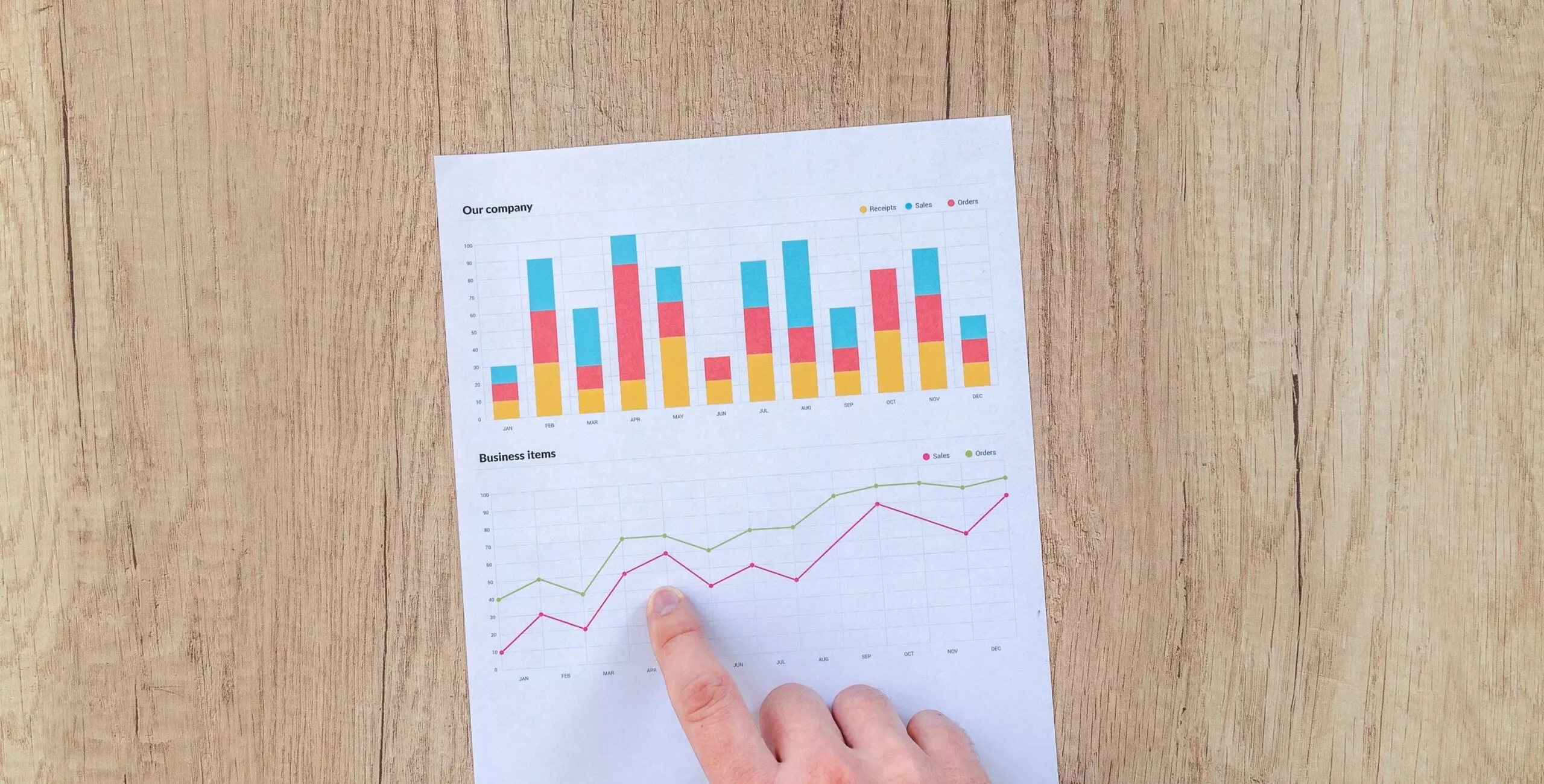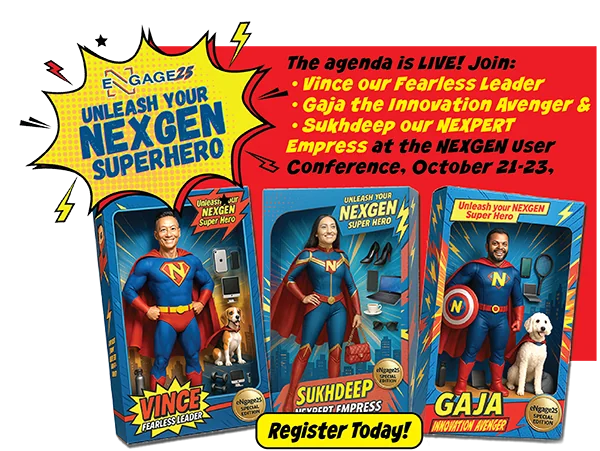NEXGEN releases Service Request Add-In for Outlook
Are you feeling overwhelmed with your process for service requests? Are you tired of needing multiple application windows open to get simple tasks done? Luckily, there’s a better way.
Yes, customers need fast answers. But, delivering stellar customer service without losing the human touch or effectiveness is crucial to differentiate your company from the competition. How can that happen when there is already so much to manage? You have hundreds of emails, work with multiple systems, and need to set the right priorities in your business.
Many solutions offer independent options, meaning you log into a web portal or a separate software application. This method is disruptive and inefficient. So, instead, NEXGEN offers a choice for Outlook users that saves time and is easy to adapt to your current workflow.
Introducing the NEXGEN Service Request Add-In for Outlook. The add-in works with both Windows and Mac making it easy to add to your current Outlook no matter the OS. Of course, you will need your NEXGEN account to use the add-in. Here’s how to get started.
Step 1: Install the Outlook Add-In
From the “Home” tab, click the “Get Add-Ins” button. Next, search for NEXGENAM and click the option to add NEXGENAM Service Request Add-In and continue by accepting our license terms and privacy policy. Finally, click on any email to see the “Create Service Request” button in your “Home” tab.
Step 2: Set Up the Add-In
From an existing email, click “Create Service Request” from the NEXGEN add-in button. On your first time using the add-in, follow the pop-up window steps to configure it with your company’s unique NEXGEN URL (without the “https://” or “http://”) and then sign in with your login credentials.
Step 3: Create a Service Request
Next, click on an email that you specifically want to create a service request. Fill in the relevant fields (only the start date is required, but it is easier to find it again if you provide additional details.)
You can even add the original email that started the service request as an attachment to the request for additional info or backup, keeping the details and information together in one spot. Finally, of course, don’t forget to hit “Save” when you’re finished.
That’s all there is to it! So, you can see, it’s super easy to create service requests directly from your Outlook inbox with this helpful add-in. Then, when you’re ready to follow up on those service requests, check the NEXGEN web portal by searching for the request. We recommend using the description as your search to keep it simple.
Now you can stop feeling overwhelmed and keep your email clear of service requests by creating them directly from Outlook. There’s no need to be going back and forth between the portal and your email to create something new. Instead, save time and streamline the process with the NEXGENAM Outlook Add-In.
Visit our knowledge base article to learn more about the NEXGEN Outlook Add In.