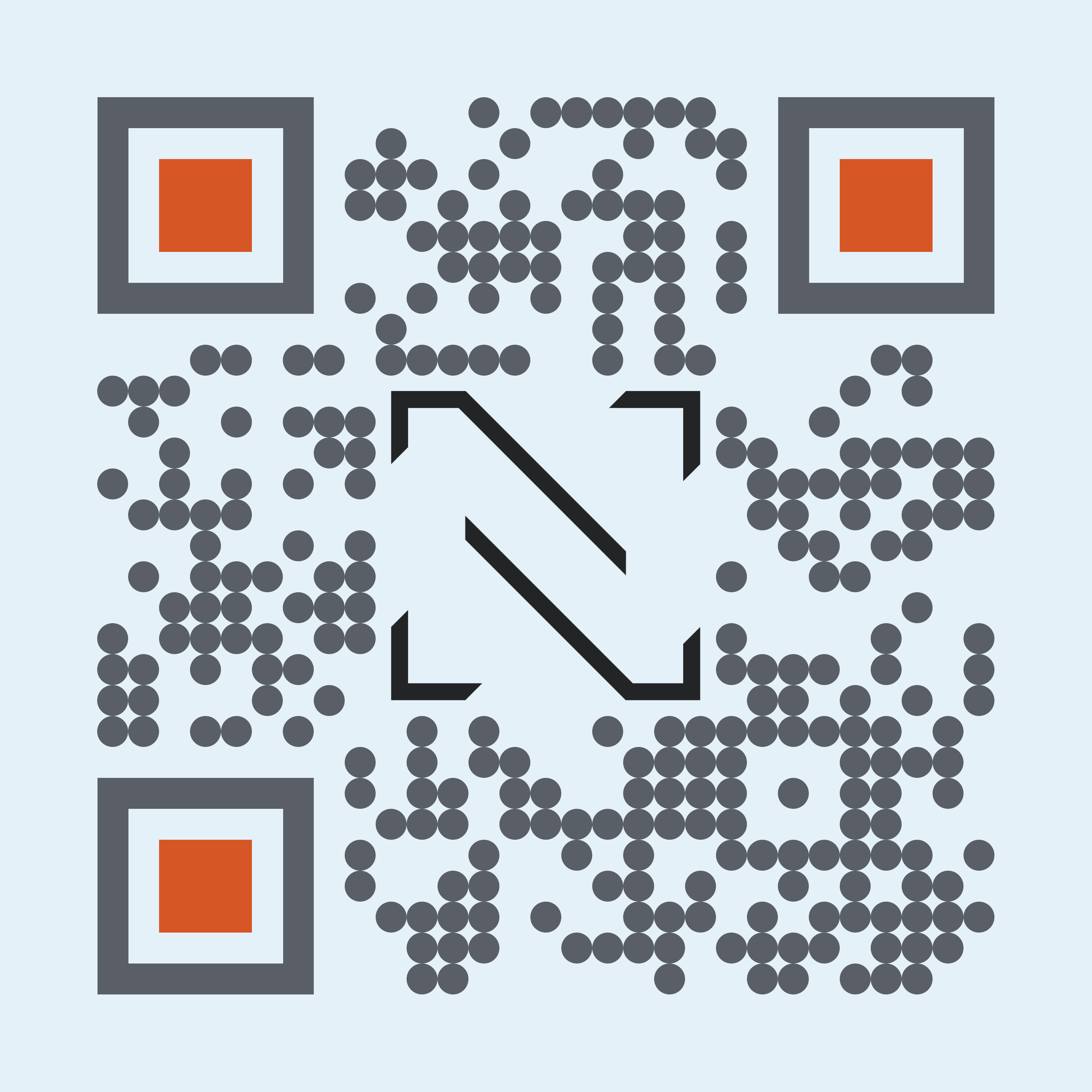NEXGEN April Update – Version 13.0
Available now.
Check out all the new features we’ve added to NEXGEN below.
- An Updated 311 Portal UI – We’ve revamped NEXGEN 311 to better reflect our current branding. We’ve also added features and UI enhancements such as multi-language translation, an announcement banner, and a reduced number of clicks for filling out service requests.
- New Approval Route Functionalities – Approval routes have been updated to offer three different options: stock approvals, non-stock approvals, and agreement approvals. You can pick multiple of these at one time. In addition, small UI changes have been made to the process of creating a new approval route in Lookups.
- Contractor Portal Updates – We have changed the UI to accommodate for the addition of condition assessments. You will be able to see what inspections or condition assessments are finished or pending by checking their status icons. You can also add comments to condition assessments by line item.
- Cycle Count Changes – Cycle Count has been updated: cycle counts are now assigned a number and the standard NEXGEN status bar (i.e., New, Open, Complete, Close, etc.). In addition, we’ve added an in-module data import tool, so you can choose between either uploading cycle count data via an Excel template or creating cycle counts manually.
Coming soon.
Be on the look out for these new features coming in future releases.
- NEXGEN’s Warehouse Inventory is receiving upgrades: ABC analysis will be expanded and improved in a coming release.
- The Workflow module is coming to enhance the way you organize workloads.
Want to learn more? See the links below for detailed walkthroughs of each new and upcoming feature.
Quick Links
App Downloads